How to Remove Green Screen Background in Photoshop for Beginners
If you take
a photo using the green screen, you can remove the green screen background and then
edit your photos using Photoshop to merge your photo to any of other image.
You can look
like you're taking a photo in another place, taking pictures with anyone you
want, even taking pictures with even fictional characters.
All you need
to do is take photos with background green screen, then remove the photo background using photoshop, then join the other images.
Looks easy
right?
And you
don't need to worry about difficulties, because numbones.com will explain about
how to remove background green screen in photoshop in detail. So it would be
easy to understand even though you are still a beginner in using Photoshop.
And remember
when your favorite film characters fly over the Earth or jump from a building,
the magic of the film turns the shots taken on the studio sound stage into a
composite that can be trusted, replacing a solid green background with other
scenes.
In films and
photos, this process takes advantage of the contrast of colors between the
subject and the background of the fabric or painted walls. The effect artist
isolates the foreground and creates the final scene.
By using
Adobe Photoshop tools and features carefully, you can do a digital miracle
similar to your own image. And if you use Photoshop, you don't need any green
Photoshop screen plugin to remove the background green screen.
Why Photographers Use a Green Screen
Green Screen
Background is an option because it doesn't match the skin color or natural hair
color, which means that no part of the actor will be edited through the chroma
key. When costumes or green props are very important, blue screens are often
replaced.
And Photographer or Filmmakers must use a blue screen or green screen for the effects of shooting fictional character, such as Green Goblins, Werewolves, Monsters, etc.
And Photographer or Filmmakers must use a blue screen or green screen for the effects of shooting fictional character, such as Green Goblins, Werewolves, Monsters, etc.
Click n Read : The magic of a green screen in a movie that you would never have thought
What Software Do You Need to Use a Green Screen
If you use a
Mac computer, you can find iMovie right on your launch pad. iMovie is a famous
video editor, but in fact, you can also edit green screen videos on iMovie.
What is The Best Green Screen App
There are
actually many free green screen photo software available, but we will make a
short list of the best green screen applications on each of the platform of our versions.
Green Screen
App for PC: Movavi Video Editor
Green Screen
App for Mac: iMovie
Green Screen
App for iPhone / iPad: Do Ink
Green Screen
App for Android: Kinemaster
Green Screen
App for Chromebook: Wevideo
And usually some movie creator use iMovie to edit green screens when making their movies. If you want to know how filmmakers edit the green screen using iMovie to make amazing results, see our tutorial on how to edit green screens with iMovie HERE.
And usually some movie creator use iMovie to edit green screens when making their movies. If you want to know how filmmakers edit the green screen using iMovie to make amazing results, see our tutorial on how to edit green screens with iMovie HERE.
How to Remove Green Screen Background in Photoshop for Beginners
1. Open the
background image of your green screen
2. Use a crop
tool to erase unwanted items in the
image and / or simply cut excess space. Click the check mark or press ENTER
when you are finished
3. Go to
Select and click Color Range
4. Use the
dropper tool that appears, hold down the SHIFT
key while clicking and dragging around the green area that you need to delete,
ideally the background in the popup color range box must be white. If you think
you have deleted too much, hold down the ALT
key and click on the area where you want to deselect. Click OK when you are satisfied with the
choice
5. Go to Select and choose Inverse
6. Go to Select again and click Refine Edge
7. Use
various sliders to adjust the smoothness of the edges of your pieces. Choose OK when you are happy with how the
choices appear in the preview. You can also click on the image and drag any
remaining green to fade.
8. Go to Select and click Inverse again
9. Press the
DELETE or BACKSPACE button on your keyboard to erase the green background
10. Drag or
copy and paste your image into the background you want, and Finish!
How Do I Get Rid of Green Screen on Gifs?
Image Gif
basically has several 'n' layers, which will produce an animation effect. Open
the .gif file in Photoshop, all layers will be displayed in the layers panel.
Select the magic wand and click on the white area, the area will be selected
and press delete to delete the white part. Do it in each layer.

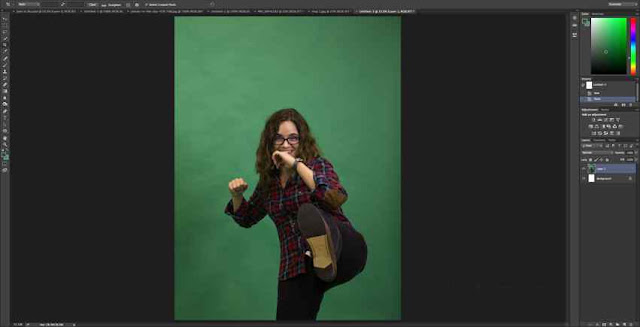









0 Response to "How to Remove Green Screen Background in Photoshop for Beginners"
Post a Comment
Feel free to ask.