How to Turn Off (Disable) Facebook Video Autoplay on Android iPhone and PC Browser
You can completely turn off (disable) Facebook Autoplay
video to save your data when checking Facebook on Android or iPhone.
In addition from losing your cellular data, these Facebook video player will be annoying for them where your device suddenly starts playing Facebook video with active sound while you scrolling down through the page.
For such users, Facebook has given an option to stop Autoplay completely or play with muted videos. Some of us will feel that the Facebook Android Autoplay feature is good, but the sound is annoying.
Therefore, there are two options given regarding setting this autoplay iPhone video on Facebook. We can either allow Facebook Autoplay videos without sound or we can completely disable Android auto play video.
These setting also can be used for disable video ads on Facebook.
In addition from losing your cellular data, these Facebook video player will be annoying for them where your device suddenly starts playing Facebook video with active sound while you scrolling down through the page.
For such users, Facebook has given an option to stop Autoplay completely or play with muted videos. Some of us will feel that the Facebook Android Autoplay feature is good, but the sound is annoying.
Therefore, there are two options given regarding setting this autoplay iPhone video on Facebook. We can either allow Facebook Autoplay videos without sound or we can completely disable Android auto play video.
These setting also can be used for disable video ads on Facebook.
We can choose any convenient option from the available
settings. Here we will see How to Turn Off (Disable) Facebook Video Autoplay on
Android, iPhone, and PC Browser.
Disable Video Autoplay Android
The Facebook settings for the Android, iOS, or PC Browser
app are little bit different. Now, we will start with the Android Facebook Application
settings.
Turn Off Sounds in Facebook App Android
To begin with, we need to open the Facebook Application on
your device. The Facebook App option is available in “Settings & Privacy”,
choose that and new menu will appear, then choose “Settings”. Look on the “Settings”
page, we will see the “Media and Contacts” menu. Open the “Media and Contacts”
there.
Media and Contacts include settings for Video and sound.
There we can find two settings related to Facebook Autoplay videos.
If you only want to disable the Audio while allowing videos to Autoplay, disable “Videos in News Feed Start with Sound”. Videos that are played automatically will be muted in News Feed of your Facebook Application.
If you only want to disable the Audio while allowing videos to Autoplay, disable “Videos in News Feed Start with Sound”. Videos that are played automatically will be muted in News Feed of your Facebook Application.
Turn Off Video Autoplay Facebook Android
If you want to completely disable the Facebook autoplay
video player apps, then the bottom option in the “Media and Contacts” settings
will do the thing.
Select the Autoplay settings, and then there are 3 options
appear that must be selected
1) On Mobile Data and Wi-Fi Connections
2) On Wi-Fi Connections Only
By default options, the “On Mobile Data and Wi-Fi
Connections” option was selected. If the purpose is to Disable Facebook Video
Option to save Cellular data, we will choose the second option to play Facebook
Video On Wi-Fi Connections Only. But if you want, you can choose the 3rd option
to completely Disable Facebook Autoplay Video.
Disable Autoplay Videos Facebook iPhone
To stop the autoplay feature of Facebook videos on iOS , we
will open the Facebook application and tap the bottom right button for the Settings.
And then scroll down through the screen to show the “Settings” menu that we
need to open.
There are a few menu in the Settings, like “Account Settings”, “Chat settings”, “Payment settings”, etc. In the “Settings” menu, choose “Account settings”.
This menu will open all general App-based settings for Facebook. In this setting menu, open “Videos and Photos” to change the Facebook video autoplay settings.
In short way, follow this step: iPhone > Open Facebook application > Select the Right Bottom Menu Button > Scroll Down and tap Settings > It will Pop-up Messages > Tap Account Settings > Select Videos and Photos.
There are a few menu in the Settings, like “Account Settings”, “Chat settings”, “Payment settings”, etc. In the “Settings” menu, choose “Account settings”.
This menu will open all general App-based settings for Facebook. In this setting menu, open “Videos and Photos” to change the Facebook video autoplay settings.
In short way, follow this step: iPhone > Open Facebook application > Select the Right Bottom Menu Button > Scroll Down and tap Settings > It will Pop-up Messages > Tap Account Settings > Select Videos and Photos.
The settings after you select “Video and Photos” menu, are
similar to Android Facebook Settings.
If our purpose is to turn off autoplay facebook iPhone ios 11 is to save our Cellular data, we choose the second option to play the iPhone Facebook Video On Wi-Fi Connections Only.
But if you want, you can choose the third option to completely Disable iPhone Facebook Autoplay Video.
If our purpose is to turn off autoplay facebook iPhone ios 11 is to save our Cellular data, we choose the second option to play the iPhone Facebook Video On Wi-Fi Connections Only.
But if you want, you can choose the third option to completely Disable iPhone Facebook Autoplay Video.
Now you can return and verify that the Facebook ads video is
not playing automatically when scrolling down through the News Feed from
Facebook App.
If we want to enable the Facebook Autoplay Video option, we can return to the App settings and Enable the video autoplay option as described above.
If we want to enable the Facebook Autoplay Video option, we can return to the App settings and Enable the video autoplay option as described above.
Disable Autoplay Facebook Videos on PC
Sometimes many of us also access Facebook in a PC Browser
without this Facebook App. So we also need to try to disable this facebook autoplay
video feature.
The process to disable the facebook autoplay video feature is much simpler than the process from Android or iPhone. To change the setting, first Open "Settings" after logging in to Facebook.
To disable Autoplay feature, select “Video” from the "Settings" window. And then it will immediately open the Video settings where we can "Deactive" the "Autoplay Video" option.
The process to disable the facebook autoplay video feature is much simpler than the process from Android or iPhone. To change the setting, first Open "Settings" after logging in to Facebook.
To disable Autoplay feature, select “Video” from the "Settings" window. And then it will immediately open the Video settings where we can "Deactive" the "Autoplay Video" option.
The Facebook Video Autoplay feature is a better option for
viewing deeper videos while we scroll down through the news feed, so we can
choose and watch the best that we like.
Providing choices, disabling Facebook Autoplay Videos on Facebook is a good solution from Facebook for those who find it annoying.
Providing choices, disabling Facebook Autoplay Videos on Facebook is a good solution from Facebook for those who find it annoying.
You can completely turn off or disable the Facebook Autoplay Video feature which can keep you from Disturbing videos when you scroll down on the Facebook Timeline.
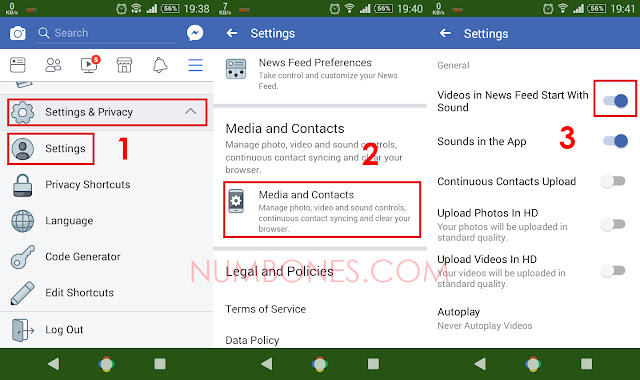




0 Response to "How to Turn Off (Disable) Facebook Video Autoplay on Android iPhone and PC Browser"
Post a Comment
Feel free to ask.